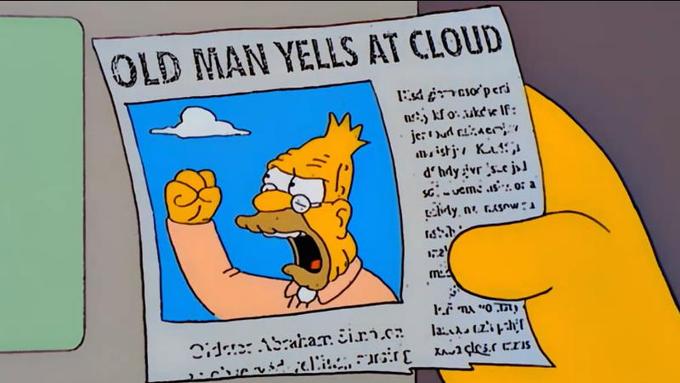
Setting up a Remote Dev Environment When You're a Cloud Skeptic
We'll use Tailscale and Kind to Duct Tape Together a Dev Env
Lately, when I try to present demo apps, they’re often very slow. Zoom is a CPU hog. And doesn’t leave much CPU left for my apps to run. When I try to run demos on MacOS with Docker Desktop running, it’s even worse.
There are lots of teams who are trying to sell you on a remote dev environment as a service. And that’s fine. This is a good problem to solve. Maybe we’ll all be on dev envs as a service some day.
But we live in a world where there are computers EVERYWHERE. In my pocket. Under my desk. I wondered: could I offload my dev environment to ANY random computer?
It turns out you can!
In this post, I want to share how I set up my standard remote dev environment.
We’ll use:
-
A box under my desk.
-
Tailscale to create a secure tunnel to the box.
-
A Docker daemon that listens on the Tailscale network.
-
Kind to create a self-contained Kubernetes environment.
Let me show you!
Setting up Tailscale
Let’s be clear: we’re setting up a remote box that can run arbitrary servers.
If we don’t want it to be hacked by crypto miners, we’ll need to secure it.
Tailscale creates a VPN so that I can have a point-to-point secure connection between my laptop running my IDE, and my remote dev environment running my services.
I’m currently using the free, single-player Tailscale since the remote box is just for me.
-
I installed Tailscale on both my laptop and the remote box.
-
I disabled key expiry on the remote box so that I don’t need to login and re-auth.
-
I configured Ubuntu’s Uncomplicated Firewall (UFW) to deny all traffic, except for traffic over the Tailscale network. (edited 10/12 - see below for a big security caveat 1.)
This box will only run dev services for now. I’ll talk later about how I access the services.
Setting up Docker
Normally, the Docker daemon listens on a Unix socket (basically a file).
We want to expose it to the Tailscale network.
The network gives the box a name and an IP. On my network, the remote box is
named ed. We’ll say ed has IP 100.2.3.4.
-
On the remote box, I installed Docker.
-
On my system, this runs Docker with systemd. (The following instructions might be different if you’re on a distro that doesn’t use systemd.)
-
On the remote box, I ran
sudo systemctl edit docker.serviceto edit the Docker config. -
I added these lines:
[Service] ExecStart= ExecStart=/usr/bin/dockerd -H fd:// -H tcp://100.2.3.4:2375with the IP address of my box.
-
On my laptop, I set
export DOCKER_HOST=tcp://ed:2375/to connect, whereedis the name of my remote box. I put this in my~/.profileso that mydockercommand connects to it by default.
I got these instructions from this Docker guide.
Now I don’t need to run Docker Desktop on my laptop at all!
Setting up the Remote Dev Environment
Team Tilt maintains an open source tool called ctlptl for setting up a dev cluster.
You can do this without ctlptl, but ctlptl does all the plumbing of creating
a Kind cluster, creating an image registry, connecting the cluster to the
registry, then forwarding localhost to both the cluster and registry.
There are a bunch of pieces! ctlptl coordinates the pieces.
These instructions are for MacOS (though ctlptl should work on Linux and Windows too).
-
Install tools:
brew install socat kind tilt-dev/tap/ctlptl -
Create the cluster:
ctlptl create cluster kind --registry=ctlptl-registry
That’s it!
As ctlptl sets up the cluster, it should detect that you have DOCKER_HOST
pointing at a remote box, and set up localhost connections. The output looks like this:
🎮 Env DOCKER_HOST set. Assuming remote Docker and forwarding apiserver to localhost:39477
🔌 Connected cluster kind-kind to registry ctlptl-registry at localhost:38335
👐 Push images to the cluster like 'docker push localhost:38335/alpine'
cluster.ctlptl.dev/kind-kind created
When you use Tilt to start your dev environment, Tilt will build images on the remote Docker server, push them to the remote registry, run them on the remote cluster, and live-update the containers in-place!
You can access the services like any other localhost service. Tilt can
set up port-forwards
that go through the Tailscale network
and make the remote service available on localhost:8000.
None of it runs on your laptop at all, which leaves plenty of CPU for Zoom to waste!
A Defense on Clusters Under Desks
I’m sure there’s some Ops person reading this and shouting “NOOOO you can’t run a dev cluster under your desk.”
And maybe someday I’ll move to a SAAS.
But…it’s also fine? I don’t need 99% uptime.
When I worked at Google, it will still VERY normal until 2009/2010-ish to ask IT for a machine, put it under your desk, and run a CI like Jenkins on it.
And at least until 2011-ish, a substantial number of Google’s internal apps linked to Javascript served from a box under Dan Pupius’ desk. Those internal apps would go down on the weekends when he moved desks. But sure, OK.
Maybe I’m an old internet person. But I think that approach to the internet is underrated!
-
Mike Deeks points out that when used together, Docker can bypass UFW, and containers can be exposed to the public internet. The setup in this post should be OK due to additional layers of security (in particular, Kubernetes). But double-check your firewall if you plan on using, say, Docker Compose to run dev contianers. ↩